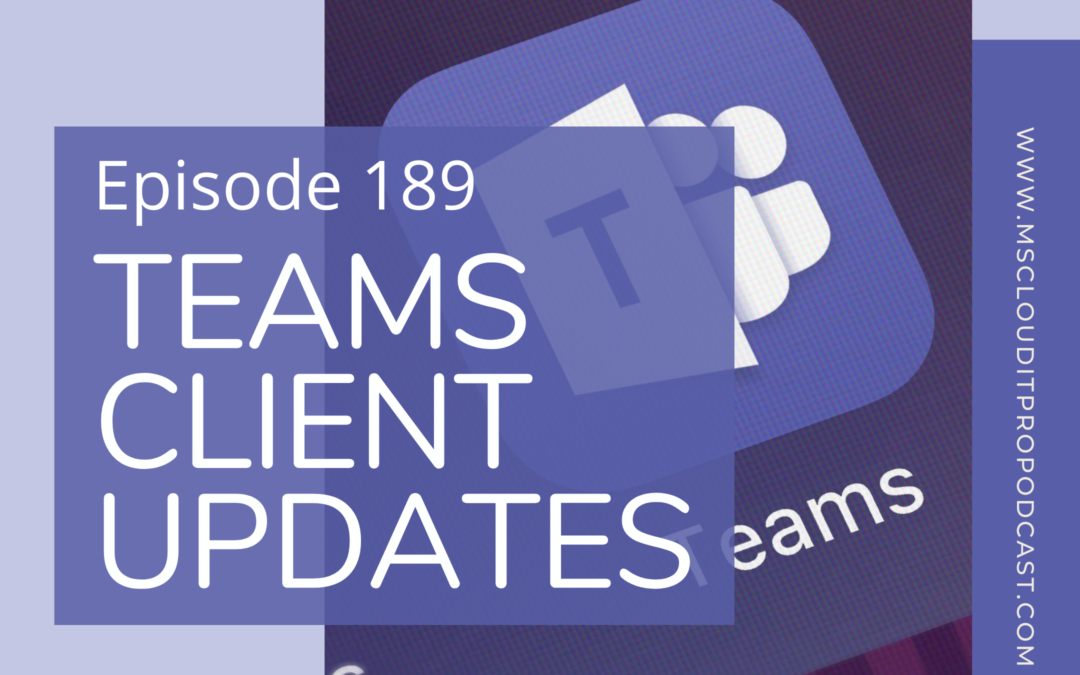Podcast: Play in new window | Download (Duration: 32:06 — 22.1MB)
Subscribe: Spotify | Amazon Music | Pandora | iHeartRadio | Email | RSS
In Episode 189, Ben and Scott discuss some of the enhancements to the Microsoft Teams client on desktop and mobile with the public rollout of pop out meetings and chats as well as the Tasks app in Teams for task management across Planner, To Do, and Outlook/Exchange Online mailboxes.
- Welcome to episode 189. This is Microsoft Cloud IT Pro podcast recorded live on July 31st, 2020. This is a show about Microsoft 365 and Azure, from the perspective of our it pros and end users. Where we discuss a topic or recent news and how it leads to you. In this episode, Ben and Scott discussed some of the enhancements to the Microsoft Teams client on desktop and mobile with the public rollout of pop-out meetings and chats, as well as the Tasks app in Teams for task management across Planner, To-Do and Outlook or Exchange Online mailboxes.
- So guess what I did in honor of episode 189, which means absolutely nothing. And then we're getting close to 200. Will we need to do something fancy for episode 200?
- No, we'll be there right around conference season. Right around the socially distance conference season.
- Yes. Although I am going to one conference there. As in person as of yet, we will see. Mark Rack. I am braving Mark Rackley's North American collaboration summit at this point in time.
- Yeah. I don't know. Have you checked the news this week? I know you've been remote up there.
- I am hiding from the news.
- Google is officially remote until summer 2021. Microsoft, I think we're not far behind. Like nobody at Microsoft is going back until at least January 2021. CES is going virtual. Let's put it that way.
- I saw that I did see CES was going virtual.
- That's the point that we're at.
- Though to be fair, I mean, Mark Rackley is great, but his conference also is not quite as big as CES. Because of all of it understandably so his registration dropped. So I think it's gonna be a combination of in-person and virtual and then yeah. He's doing some things, but I think because registration dropped, it's gonna be a lot easier to socially distance there. I think he's working on some things. Again, we'll have to see, 'cause there it is still a couple months away.
- It'll be interesting.
- It shall be. But that is not what I'd do in episode of 189. I actually pushed the button and upgraded to Big Sur. So I could not take it any longer.
- So there is no upgrade to Big Sur. It's a beta. You should not be doing this. You should be playing with the mm-hmm map with Sean and I.
- Sure to not tell me about the mm-hmm map. No, I've actually been surprised. It has been three or four days now. I have two apps that just don't work. They're minor ones. One of them is the bartender app that I use to help manage my menu bar. And the other one is my TripMode app that helps me control which apps are allowed to access the internet. Particularly when I'm in a hotspot, my bandwidth is limited. Neither one of them are day-to-day critical. But other than that, everything has actually been working really well.
- You're a brave soul . And would you look at that.
- I don't know if I'm classified as brave. Usually it comes back and I tell myself I was a stupid soul. As of right now.
- On that note.
- As of right now, though, it's doing okay. So yes, the icons are a little different to get used to. But they're really are kind of like people have said. Under the covers, there's a lot of changes because the whole ARM processor coming. But on the surface, other than some of those visuals, I haven't noticed much change in pretty much anything. Other than visually.
- Our gardens are a great way to improve productivity and save time in the workplace. And Sperry Software has all the Add-ins you'll ever need. To Save As PDF Add-in is a best seller and it is great for project backups, legal discovery, and more. This Add-In saves the email and attachments as PDF files. It's easy to download, easy to install and Sperry Software's unparalleled customer services is always ready to help. Download a free trial at sperrysoftware.com. S-P-E-R-R-Y-S-O-F-T-W-A-R-E.com and see for yourself how great Save As PDF is. Listeners can get 20% off their order today by entering the code, cloudit. That's cloudit, C-L-O-U-D-I-T. All one word at checkout. Sperry Software; work in email, not on email.
- So that's my Apple news and I have no random links for... I forgot to do it again, Scott. Find some random off-the-wall news article for you.
- I got you covered. I'll put some stuff about Google in the pandemic 'cause that keeps everything going.
- Everybody, Google's just gonna dissolve their company headquarters and everybody's gonna be remote for the rest of time. I wonder how many companies will do that out of all of this. That they'll just say, "you know what? We really don't need an office anymore." Or at least massively reduce the footprint of their office.
- I saw a great tweet the other day. I forget who did it. I'll see if I can pull it up. And I'm gonna paraphrase it, but it was along the lines of, this pandemic has done 100 times more for the digital transformation of your company than your last five CIOs.
- There is definitely some truth to that. 'Cause Microsoft has been seeing it too, right? They compared it to like four years of digital transformation in four months or a year of digital or two years in like a month. But along the same lines where I've seen a few different quotes that kind of imply the same thing. That this has caused the, I can't think of the word, but it's expedited the whole digital transformation in pretty much every company out there.
- It's definitely the thing. Corey Quinn. "COVID-19 has done more to further your company's digital transformation the last dozen CIOs." There we go. Oh wait, at least I get to quote.
- But the amount of conversations I've had with people that never would want to talk to me about Teams in office 365 before, cause they had no idea what it was, now like every time I run into somebody they're like, blah, blah, blah, blah, blah Teams. And I'm like, "yup." Everybody's using Teams. Teams, Teams, everywhere.
- Teams, Teams everywhere. Now we just gotta teach people how to reply to conversations versus starting a new thread. Which I continue to argue is not a user issue. That is 100% a UI issue. And then we need to teach people how to share properly and understand what they're sharing. which again, I will argue is not an end user issue. It is a UI issue. There are some things in there that just need to be fixed. And if they get like little things done, it'd be so much better.
- Although there are some things you could do, like not so much from the chat, but from the sharing perspective. If you really don't ever want people sharing their whole desktop, because of notifications. To be fair, you can go set up a policy to remove desktop sharing and allow them only to share applications which could help with some of that.
- So the new one is, I don't know if you've played around with the latest version of Teams where you get the ability, actually, I don't know if it's on Mac yet, but it's definitely out on windows in most tenants. Except Mark Anderson's. There's the ability to have your meetings split into a new window so that your Teams client with kind of your chat and access to Teams or your apps or whatever it happens to be stays in one window. And then your meeting pops out into another window
- I do have that.
- Yeah so there's some weird behaviors there. Like you mentioned, app sharing. So if you share an app in the old client experience, guess the legacy client experience. When you shared an app or you shared your desktop, no matter what you shared a little window popped up and sometimes you would see it in like a desktop share. You'd see like the little window in the in the lower right hand corner of your screen, which would show that you are screen-sharing. Well now with that new pop-up mode where every chat or every meeting can be its own window, that little sharing window doesn't pop up anymore. It's very hard to figure out, how do I stop sharing? The only way to stop sharing is to find your way back to the original meeting window now, and then find the Stop sharing button there. Where in the past you would have had two places to do it. You would have had that little pop-up window that came up and was kind of persistent unless you minimized it. And you would have had the meeting window. So that's a little bit of a regression, I think. The other one that's been killing me is, if there's a chat going on in the meeting, alongside the meeting, that chat is potentially showing up in two different places. In my case, and I think for lots of us, we have multiple monitors. Or maybe you have your laptop and a monitor. You've got two screens. And if you leave the Teams window up, so it kind of the persistent Teams window with chats, access to your Teams apps, all that stuff. And you have this meeting window up now on the other side, if somebody chats you in that meeting chat and you have the chat bar in I don't know, window, pane, whatever it is, that little slider, Open for chat. You actually see that text come in in real time in two places and it's very distracting. So you go like, okay, I'm just gonna minimize the other Teams window because I don't wanna be distracted by all that other incoming stuff. Well, the other issue you run into is, because Teams is an Electron app and it is a poor citizen for following operating system conventions on any platform it's on, particularly when it comes to notifications, it responds in horrible ways. Like if I'm just a meeting participant, I'm not in DND mode, especially in DND mode like on my desktop. So I'll still be getting toast notifications for all those chats. If you accidentally click one of those toast notifications, it takes you back into the main window, not into the meeting window you're in. So you end up in this really weird world where you have a lot of cognitive load to manage the Teams app while you're trying to manage a meeting, manage notes, listen to people, watch a video, respond to polls, all the other things that's going on. It's a lot. To me, those are all just UI issues, right? They are fundamentally the way somebody has decided that that application should perform. And it's not the best. It's rough.
- Although, to be fair, the meeting pop out is still considered a preview. So it may be-
- No, it's out there.
- Well, it's out there but I thought... 'Cause in order to get it, you have to go into your Teams app and actually tell it to use.
- You do have to tell it to use it.
- Oh, it's the new meeting, you're right. It wasn't preview, it's just turned on the New Meeting Experience. I was thinking it was like the preview meeting experience or something like that, but no, you're right. It's just the New Meeting Experience. Excuse me, New Meeting Experience.
- It's a thing, and it's there and yes, it is a setting today, but it is going to be the default behavior in the future. If you haven't seen it yet and you have access to it in your client, you should go turn it on. So you go into the settings and there's an extra little setting in there to effectively turn on those multi-window meetings. But it's another one of those things. Like I said, it's a wonky UI convention and it's made worse by things like, you know, not being a good citizen for toast notifications and other UI quirkiness that just exists in the client today. And I mean, that's on the desktop, right? The mobile apps are totally a different experience. The other one I've noticed, and it's definitely a by-product of Teams meetings and pop-out windows. Or pop out, pop up, whatever we're calling them. I find myself occasionally forgetting to leave a meeting because I was in a meeting and it got towards the end of it. And I'm listening to audio, but I've hopped over to OneNote and I'm taking notes or something like that. And the meeting just ends. But now my client is still in it because I forgot to close the pop-up window. And I don't notice until, you know, an hour or later when I hop onto, you know, my iPad or my phone or something like that. And I look at my calendar and it says, there's still a meeting going, would you like to join? You know, like you're in this meeting from another device kind of thing. I wonder how many of those go on too. I might be the only one that does that.
- The whole meeting thing in Teams is weird. So I don't know if it's an organizer, cause the organizer does have the option to end the meeting for everybody. But it isn't as a parent as with some of those other third party ones or some of the other different party ones. If you're using something like Zoom, I feel like they make it a lot more obvious of the organizer goes in and leaves or by default, the organizer's leave button is the end of meeting for everybody. Which in turn boots everyone out. And some of the way Teams meetings work in terms of how long they are available and the ability to actually go in and rejoin them. And all of that seems to create that ability for people to forget to leave or the organizer not to kill the meeting for everybody. I think there's just some quirkiness there overall. Which you could argue is a UI thing. You should make it more clear for the organizer to end the meeting. I have found it sometimes nice when you do need to jump back on the call after that. It's odd at times. But by and large, I do like the pop-out ability, because like you said, now I can hop over to documents in Teams or OneNote. I have found myself in meetings a lot of times where I need to reference something else in Teams while still being able to see like the desktop that's being shared 'cause I need to go look something up, pull up a document, pull up a note, something along those lines. So I do like the pop-out experience. Like you said, I think there's some tweaks that just have to be made.
- It's not that I don't like it. It's a perfectly adequate experience. And it's inline with conventions from other applications that were in this screen-sharing remote meeting space. It's got some quirks to it though. And again, it continues to drive to, I can give any user Zoom. I cannot give any user Teams. Right, I need to sit there and do like a whole adoption campaign first and then train you on the product. Like, if I have to give you a product and not only teach you how to use it, but teach you the intent and the purpose of why it's in the organization, like that's a much tougher pill to swallow.
- Do you think a little bit of that goes back to the fact of... And we talked about it in a previous episode. That Teams is a lot more than just meetings? Or it's a lot more than just chat? Like, part of the thing with Zoom is, you give people a Zoom meeting and that's all it can do. It can do meetings. Or you give somebody Slack and yes, you know, you can do phone calls and video calls and Slack. But by a large, Slack is chat. So they focus on doing one thing and doing one thing, only one thing. So when you give it to a user, like you Zoom, you do meetings. They really have honed their UI for meetings. Slack is kind of home. I would say Slack has honed their UI for the whole chat interface. Where Teams is trying to hone its interface for collaboration, for documents, for OneNote, for tabs, for meetings, for phone calls, for chat, for all of that. And not saying they don't need to fix this, but I feel like that is a much harder UI to hone. To make everything simple.
- Oh, I don't disagree at all. It's a product of its environment and kind of the pieces that make it up right. As a sum total thing, it has to account for all the little ingredients that went into making it. But there's still a lot to-
- Improve.
- A lot to be done there. Like, the number of times that you can go on Twitter or the Tech Community, and you can see people sharing images of how to properly respond to a chat or respond to a thread versus starting a new thread. Like with all their arrows all over the images and everything else. And it's always in the same place. Like, can't we just fix that? Would that not be an easier thing to do? And again, it's only on the desktop client that that matters. 'Cause it's fixed on mobile. You don't have the same issue.
- Yeah. Although I have the same issue, I will not lie. I have the same issue in Slack and Teams. I don't often forget to start threads in both places.
- Slack absolutely has the same problem. And I'm not saying like Slack is some panacea where all of a sudden like threaded chats work great. 'Cause they do not. They've got their own thing going on. But Slack is also in an order of magnitude smaller.
- It is true.
- Let's be honest there. And for the ecosystem that I'm in and the people that I work with, like they're forced into Teams. So they don't even get the chance to complain about Slack.
- That is true. But yes, I agree. I'd have to go sit and compare mobile and desktop. I'm not entirely sure how to fix that. I will also say I don't have any great ideas of, "oh, Microsoft, if you'd just move this here, it would fix it. Or if you just change this it would fix it." Yeah. I don't even have a good solution.
- No, you don't have to have a good solution. You're an end user, not a UX or designer so that's okay.
- But as an end user, sometimes you end up in that position where, "Microsoft, if you just move this here, it would make it easier for me." And this is one of those where I'm like, "I don't really know where I'd want it or what would make me more likely to start threading conversations."
- You know, if I think about like all the pictures that I see posted, so there's kind of like a canonical one that I think of in my head where people have... They have the Start a new thread window down at the bottom of the Teams window. And then they have the thread above it with the, you know, Type your reply here. And they've got the arrows going into it. One of the biggest issues with the Teams client, at least on windows, and I'd imagine it's the same on Mac. Cause it seems like the same behavior occurs over there. Is that bottom text box that they always show and they draw a big arrow too, and they say, Start a new thread here. By default, that text box is not visible unless you scroll all the way down to the bottom of the window. So again, there's cognitive load of, I have to open the Teams client and remember to scroll all the way to the bottom to see the-
- Start a new conversation.
- No, you see the Start a new conversation by default. You don't see the Reply to thread. All the other way around. So you have to keep like scrolling down to see the see the reply thing in a thread. And I think that's why you see so many people go in 'cause all they see is one window. And if one window that they saw was by default to reply to the last conversation that's there, that would drive a totally different behavior versus always starting a new conversation. I don't know how it is in some orgs, but like I see a lot of now, you know, like if these broken threads come in, people get really annoyed about it. They're like, "hey, don't, you know how Teams works?" Like, "no, it's not my job to know how Teams works" or you know, the people that you're yelling at about it.
- I can see that or somehow replace the reply button so it's not... I mean, right now in Teams, it is zero clicks to start a new conversation. But to reply, you have to go in, find the conversation, click Reply, and only then does the text box expand where if you somehow started with that text box right away, or like you said, only showed. Somehow made that barrier to replying to a conversation they're starting a threaded one a little bit more removed that barrier to starting it. Just have it right there by default. But then you're looking at a whole bunch of text boxes also if you have a whole bunch of conversations on the same screen.
- I mean, the convention that I said is how they do it on mobile. So on mobile, if you go into any channel and there's existing chats there, the only text box that's visible to you in a chat, like you see New post and Reply right next to each other, but it's very clear which one you're doing.
- Which one got it.
- And it's just 'cause everything's indented, they've done padding a little bit differently. They've got a convention and it seems to work way better over there.
- Interesting.
- Do you feel overwhelmed by trying to manage your office 365 environment? Are you facing unexpected issues that disrupt your company's productivity? Intelligink is here to help. Much like you take your car to the mechanic that has specialized knowledge on how to best keep your car running, Intelligink helps you with your Microsoft Cloud Environment because that's their expertise. Intelligink keeps up with the latest updates in the Microsoft Cloud to help keep your business running smoothly and ahead of the curve. Whether you are a small organization with just a few users up to an organization of several thousand employees, they want to partner with you to implement and administer your Microsoft Cloud technology. Visit them at intelligink.com/podcast. That's I-N-T-E-L-L-I-G-I-N-K.com/podcast. For more information or to schedule a 30-minute call to get started with them today. Remember Intelligink focuses on the Microsoft Cloud so you can focus on your business.
- So other stuff in Teams now that we've-
- Teams has more stuff?
- Teams has more stuff. Did you see the announcement that Tasks in Microsoft Teams is now in public rollout?
- Tell me more.
- Tell you more. So we have all known for a long time that we have, well, maybe we haven't all known for a long time. You have your To-Do app, right? Which is more personal tasks, track your own tasks. You can do some task-sharing in there, but it really is designed a little bit more for just personal tasks. Maybe you're doing it with a family. You're not doing it in your organization. And you have planner for a lot of your tasks in your organization, unless of course you're using Project. in which case for tasks over there, don't get me started on all of that. But the Planner app is currently available in Teams, which gives you interface in Teams to view all of your Planner tasks in one spot. That's another UI issue that I'm not gonna go into but needless to say, they're all there. This Planner app is, shortly as it hits your tenant, going to pull in all of your tasks from To-Do as well, which are also all like Tasks.
- Well, sometimes they're relative to Task.
- Well, sometimes they're relative to Task. Good. Yes. Or texting feel like yeah. Or flagged emails. Any of that. But that Planner tab in Teams is shortly going to show all of your Planner tasks and your To-Do tasks. Kind of like right now, Microsoft To-Do also shows all of your Planner tasks. Well, all of it gets a little confusing in your head when you think about where all these tasks are. You think it's a good thing? They're starting to all of these different places you can go to see tasks. Whether it's the Planner app in Teams, or To-Do App on your mobile phone or the To-Do app on your computer. It's starting to pull in all of the tasks from all the different places you may have tasks assigned to you. So to start with this rollout, it's still gonna be Planner in Teams. But then that Planner app in Teams will show you all of your To-Do tasks and all of your Planner tasks assigned to you. Eventually, it's gonna get renamed to Planner and To-Do or Planner plus To-Do or Planner plus Tasks.
- It's gonna be Planner, and then it's gonna temporarily change to Tasks by Planner and To-Do
- and To-Do.
- And then later on, it's going to be renamed to Tasks. Now that's on the desktop. On the mobile side, users will always see the app name as Tasks. So on the desktop, it is going to go through three deliberate renames in the clients. And on mobile, it will be just one the whole time.
- It doesn't make sense that it's just one the whole time on both. I get why they're doing it gradually because I think to their point, it helps with users understanding what's going on, possibly. But I feel like, then you should be consistent across both platforms. I don't know, but I'm looking forward to seeing this. It looks like, just based on the screenshots on this article, that once tasks come to Teams, it looks like the UI is going to get better as well, compared to what you have today when you go to Planner in Teams, To me, the Planner in Teams app, I just don't like it. It doesn't really work for me what I want. So I'm hoping this change will come soon. If you don't have it installed, Going back to the training, you can go click you go click on your three ellipses on the left side. And it's not gonna be a new app, it's just gonna be the Planner app that's gonna go through iteration so you can go add the Planner app, install the Planner app. I have a banner at the top of mind now that says, "Planner plus To-Do coming soon." Individual tasks from To-Do, when your Teams tasks from Planner will all be together in Teams. So they're starting to roll out that messaging as well, right within Teams that even though it's not there yet, it's coming soon. Again, I think it's a good thing. I know people get annoyed with all these places you can track tasks. My biggest annoyance isn't so much that there's multiple places to put them, it's that I want a single pane of glass to see all of My Tasks, even though I may have them in three or four different spots. And I think this is kind of going to help that.
- Yeah, for all the complaints about the other stuff like this is good. It's kind of weird that it has the rename and things like that. What if you want to hide Tasks so users don't see it? So you have some users in your organization who you want to be able the you-Tasks, and you have some users who you don't want to be able to. 'Cause that's arguably one of those things that always comes up. Here's some new functionality coming, how do I roll it out slowly to my users? Or what does that look like and what happens? And the way you shut off My Tasks or hide My Tasks for users, if you don't want them to see it, is one of the most hilarious things I've seen in a while.
- I missed it. Enabling or disabling tasks in Teams.
- So it's not an entitlement. You can enable or disable the app for the entire tenant, which would be a kind of Teams tenant configuration. That's easy. You could allow or block specific users from using Tasks with maybe a custom app permission policy and assign it to those users. But ultimately if you want to hide My Tasks so that users don't see it, which you can do, like if you don't want users to see My Tasks, you can absolutely hide it. To do this, all you have to do is remove the user's Exchange Online license.
- I just saw that. I missed that when I was looking at this the first time.
- Just that easy.
- I have nothing to say at this point in time. I got nothing. I suppose they probably won't have any new tasks to do. The good thing is, if you remove their Exchange Online license, you won't be able to give them any new tasks to do so they won't have a need for My Tasks anyways, right?
- Yeah, yeah. I guess so.
- You can email them with new assignments.
- That is ultimately the way to get rid of tasks 100%. Cause really the other way when we're talking about enabling or disabling tasks for specific users in your organization, that is a custom app permission policy, which is a permission policy that's specific to Teams. It has nothing to do with all the other places that these tasks are potentially published through. Like you talked about Planner and Exchange and everything else.
- I mean, the problem they probably run into though, is that kind of like we said, My Tasks is, I mean, My Task is really To-Do-
- Is fundamentally pinned.
- I mean, we're talking about Teams, but ultimately that's an exchange issue of being able to somehow separate tasks from your Exchange mailbox, which has been that way for as long as I can remember. Those tasks have always been a part of your Exchange mailbox. You've always had mail, calendar, contacts, tasks. And since it's still a part of that, their solution makes sense. I can't say it's a great one and they should probably do some work on the Exchange side, but it does make sense.
- In some weird twisted reality, absolutely.
- Yes. All right. I don't think I have anything else related to Teams.
- Now, that's probably enough about Teams.
- That was enough about Teams. If there's some other news that we could talk about, well, we can do that. Oh, so one last thing. We don't have to talk about this, but we did talk about-
- Now we do.
- But we're not gonna dive in depth in this article 'cause it's a long article and we don't have time 'cause I have another meeting coming up. We talked about Dataflex for Teams yesterday, and we had a bunch of... Not yesterday. A week ago. And we did have a bunch of speculations about it, and there wasn't a lot clear that... The news article did not have a lot of details. They did come out with a little bit longer blog post a couple of days ago. That's a closer look at data platform, capabilities and Dataflex for Teams, that really goes in and breaks down a lot of what they introduced at Inspire and gives you some bullet points on what's included in Dataflex for Teams, what's included in Dataflex Pro, how environments work, how databases work, data limits, maximum size for data limits, a little bit of how security is gonna work and the different roles. So we will throw a link to this in the show notes too. But if you do want a closer look at that, go check out this article and maybe we can break it down in a future podcast. But I know we did leave a lot of questions around Dataflex. Or we had a lot of questions around Dataflex after the last episode. This article did give a lot more details that were helpful around how that's gonna work and what's included and what's not included in those two different products.
- Awesome.
- So yes. We'll drop this link in there. And again, I say we break down this at a future episode 'cause we could probably spend an entire episode just on Dataflex Pro. Or Dataflex and Dataflex pro. Some of this becomes more available. And that was sort of loosely tied to Teams. So I figured I'd throw it in there.
- Good shot.
- I do what I can. And with that, I will let you go. I have a meeting I need to go jump on.
- All right. thanks, Ben.
- And then a wedding to prepare for. Not mine. My sister's. So will talk to you next week.
- All right, thanks.
- Thanks, Scott.
- If you enjoyed the podcast, go leave us a five star rating in iTunes. It helps to get the word out. So more IT pros can learn about Office 365 and Azure. If you have any questions you want us to address on the show or feedback about the show, feel free to reach out via our website, Twitter or Facebook. Thanks again for listening and have a great day.
Sign up to receive email updates
Enter your name and email address below and I'll send you periodic updates about the podcast.
Sponsors
- Sperry Software – Powerful Outlook Add-ins developed to make your email life easy even if you’re too busy to manage your inbox
- ShareGate – ShareGate’s industry-leading products help IT professionals worldwide migrate their business to the Office 365 or SharePoint, automate their Office 365 governance, and understand their Azure usage & costs
- Office365AdminPortal.com – Providing admins the knowledge and tools to run Office 365 successfully
- Intelligink – We focus on the Microsoft Cloud so you can focus on your business
Show Notes
- Google to Keep Employees Home Until Summer 2021 Amid Coronavirus Pandemic
- North American Collaboration Summit
- mmhmm
- COVID19 has done more to further your company’s digital transformation than the last dozen CIOs.
- Teams Pop-Out Windows for Chats and Meetings
- Microsoft Teams: Here comes the new Tasks app so get ready
- Manage the Tasks app for your organization in Microsoft Teams
- A Closer Look at Data Platform Capabilities in Dataflex for Teams
About the sponsors
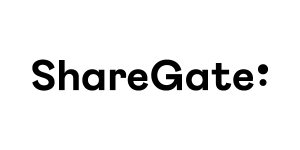 |
Every business will eventually have to move to the cloud and adapt to it. That’s a fact. ShareGate helps with that. Our industry-leading products help IT professionals worldwide migrate their business to the Office 365 or SharePoint, automate their Office 365 governance, and understand their Azure usage & costs. Visit https://sharegate.com/ to learn more. |
 |
Sperry Software, Inc focuses primarily on Microsoft Outlook and more recently Microsoft Office 365, where a plethora of tools and plugins that work with email have been developed. These tools can be extended for almost any situation where email is involved, including automating workflows (e.g., automatically save emails as PDF or automatically archive emails that are over 30 days old), modifying potentially bad user behaviors (e.g., alert the user to suspected phishing emails or prompt the user if they are going to inadvertently reply to all), and increased email security (e.g., prompt the user with a customizable warning if they are about to send an email outside the organization). Get started today by visiting www.SperrySoftware.com/CloudIT |
 |
Intelligink utilizes their skill and passion for the Microsoft cloud to empower their customers with the freedom to focus on their core business. They partner with them to implement and administer their cloud technology deployments and solutions. Visit Intelligink.com for more info. |